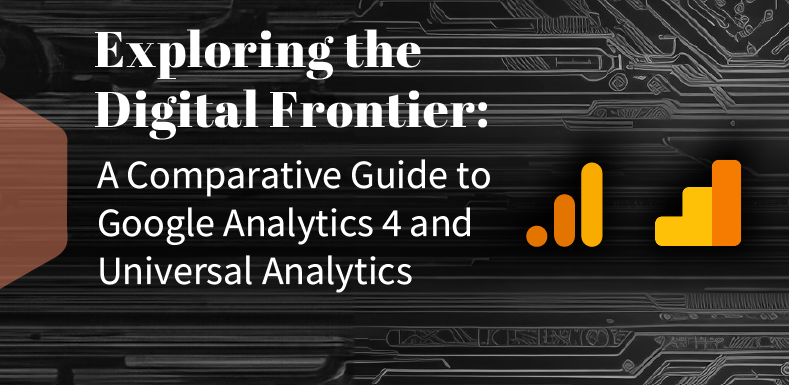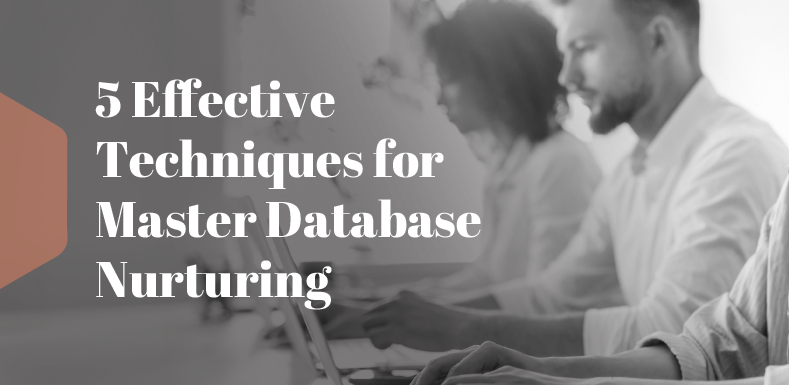Introduction
 The explosion of content puts enormous pressure on businesses, translators, and language service providers (LSPs) to meet the highest translation requirements. And things aren’t getting any easier. Maintaining quality was recently regarded as the top challenge by 9/10 corporations –now and in the next 5 years.
The explosion of content puts enormous pressure on businesses, translators, and language service providers (LSPs) to meet the highest translation requirements. And things aren’t getting any easier. Maintaining quality was recently regarded as the top challenge by 9/10 corporations –now and in the next 5 years.
Tight deadlines and increased demand exacerbate the problem, making it even more difficult to maintain high translation standards. RWS Online Editor addresses these issues by giving them access to the agile online tools they need to collaborate and deliver the highest industry standards.
Online translator tools are becoming increasingly popular. Leading companies in the translation market, such as SmartCAT and MateCAT, create fantastic cloud solutions for translators, and RWS/RWS, as a major player, cannot fall behind. Since then, it has released a version of RWS Online Translation Editor –a lightweight, easy-to-use tool for translating documents online– and its evolution and development have resulted in its acceptance as a credible translation tool.
WITH CAT TOOLS, YOU CAN INCREASE YOUR TRANSLATION RATE BY UP TO 30%.
As an effective CAT tool, RWS Online Translation Editor presents the original and translated text side by side, making it easier and faster to translate and review texts.
The Editor, on the other hand, differs from RWS Trados Studio. In the sense that it provides a limited set of technical CAT functions that are sufficient for basic text processing (translation, editing, downloading translated files, etc.). RWS Trados Studio, on the other hand, provides the translator with a wide range of capabilities. And, throughout its evolution and continuous development, Greta Magyar referred to the latest version as “…the RWS translation project management software that keeps you in complete control of your translation projects” (2020).
For the purposes of this case study, we will thoroughly examine RWS online editor’s features and capabilities, the installation process, challenges encountered during the installation process, solutions to those challenges, and the benefits of fully utilizing the features of RWS online editor.
RWS ONLINE TRANSLATION EDITOR

The browser-based translation and review tool, which places a strong emphasis on the user experience, allows multiple users to work concurrently on the same file and allows translators and reviewers to work on projects without opening RWS Trados Studio. It is ideal for projects with tight deadlines because more people working on the files accelerate the process. It is also Microsoft Office compatible and includes useful features such as track changes and comments, as well as real-time concurrent editing. It also includes the popular vertical editor, as well as the ability to switch between horizontal and vertical layouts.
RWS Online Editor works with WorldServer. It combines the essential features of a modern desktop translation tool with a user-friendly, web-based interface designed to increase productivity and provide a positive user experience.
We struggled for a while when asked to install the RWS online editor for a virtualization and cloud computing software provider. The difficulties we encountered in our early attempts were due to app issues and a lack of infrastructure.
We were faced with stoppers related to the Online Editor infrastructure because we discovered that:
- It requires a computer, with 100 MB of RAM per user using the app. Thus, for example, in addition to the RAM required for the server, an additional 10 GB of RAM is required for 100 users.
- Certificates should be correctly installed because later each certificate is linked to the ports mentioned above.
The app itself is installed using a PowerShell script, but first, the following requirements have to be met:
- The first step toward making RWS Online Editor available in your environment is to deploy the RWS Online Editor services. You can use the RWS Online Editor services even if you are not connected to the Internet.
- After deploying the RWS Online Editor services, you must configure a few WorldServer environment properties to ensure that WorldServer can connect to these services. After deploying the RWS Online Editor services, you must configure a few WorldServer environment properties to ensure that WorldServer can connect to these services.
- Reserve 3 ports exclusively for the app (currently 4 ports) that should not clash with WorldServer.
- OE should be installed in a dedicated computer with sufficient memory, etc.
- Install the recommended versions of .NET core and .Net frameworks, etc.
- Following successful installation, the script will create 3 Windows services (currently 4 services), which should be started/finished in a specific order.
- When planning your deployment, always keep your specific use cases in mind. When multiple users use RWS Online Editor at the same time, each user requires at least 100 MB of RAM. For example, if 100 users in your environment will be using RWS Online Editor at the same time, your machine must have at least 10 GB of RAM.
- Load testing results indicate that you can successfully upload ten 90000-word assets at the same time on a WorldServer machine with ten workflow engines and 4 of the 16 GB of RAM allocated to Apache Tomcat.
- In order to translate and review assets in RWS Online Editor, your users must have the appropriate WorldServer permissions. Permissions can be granted based on the user type. Administrators have all RWS Online Editor permissions by default, whereas users belonging to custom user types do not.
Initially, before installing OE, 1.json files should be set up. We did not have adequate information about this file and the set-up was complicated, but at the end of it all, we were able to complete the installation.
 PROCESS OF INSTALLING RWS ONLINE EDITOR
PROCESS OF INSTALLING RWS ONLINE EDITOR
To get started with RWS Online Translation Editor, you’ll need a computer with an Internet connection and a browser, just like with any other CAT tool (Google Chrome or Mozilla Firefox). To begin, log in to the RWS portal with an existing ID or create a new account. You will receive a confirmation letter with further information.
- Charges
RWS Online Translation Editor will be priced on a subscription basis. In later stages of development, several pricing packages will be available. You can currently sign up for a month of free trial service.
- Languages
The Editor can translate documents to and from 47 different languages.
- File Types
RWS Editor supports the following file types during the pilot period: .doc, .docx, .xlsx, .pdf, .txt, .ppt, .pptx, .odt, .xml, .htm, .html and .its.
- Features
The RWS Online Translation Editor has a number of useful features. And here are some of the benefits of using the editor as your go-to:
- Make use of translation memory and machine translation.
- Carry out translation and post-editing in the browser.
- Download the translated documents at any time.
With the features that are currently available and future releases that will be added over time, the RWS online translation editor is certain to be a useful tool for any user. And, gradually but steadily, the RWS Online Translation Editor is certain to gain the same, if not greater, popularity than the RWS desktop solutions.
CHALLENGES FACED DURING THE INSTALLATION PROCESS AND SINAPI SOLUTIONS
 The main challenge we faced when installing the Online Editor was that we tried to install OE on the computer without a safe connection, which simplified how it runs. We prepared the VM, contacted IT to open the necessary ports, and installed the certificate. Once everything met the requirements, we discovered the first problem. We ran the installation script, but it always ended with an error.
The main challenge we faced when installing the Online Editor was that we tried to install OE on the computer without a safe connection, which simplified how it runs. We prepared the VM, contacted IT to open the necessary ports, and installed the certificate. Once everything met the requirements, we discovered the first problem. We ran the installation script, but it always ended with an error.
However, due to the continued support of the RWS technical team, and after conducting an internal troubleshooting session and investigating the app to know about its installation and structure, among other things, we were able to make it work via an HTTP protocol. This means the app was accessed via WS and routed to another server inside the cloud computing software provider’s network (using a VPN).
Our biggest achievement is that we learned how to install and uninstall OE from scratch. This process initially took us a whole day or weeks, to complete, now we do it in 15 minutes.
 The other challenge was doing it again, but this time using the HTTPS protocol to access OE publicly from the network. This time, we had to uninstall everything and reinstall it using different set-ups linked to the server certificate. We also needed a public URL exclusive to Online Editor.
The other challenge was doing it again, but this time using the HTTPS protocol to access OE publicly from the network. This time, we had to uninstall everything and reinstall it using different set-ups linked to the server certificate. We also needed a public URL exclusive to Online Editor.
We decided to meet with the team who developed the app and set up a communication session with them; however, the issue being faced required more than just a call. We held another internal troubleshooting session and tried different certificates exporting them to different formats and also self-signed certificates, root certificates, etc. until we solved the problem.
Initially, the certificate had to be installed in different locations, and the most puzzling problem was that it had to be the load balancer certificate if it was the local one, and the latter required a specific format.
All troubleshooting attempts implied that, for each change, we had to uninstall and reinstall the app with the right set-up parameters because once installed, no changes could be made. Ultimately, after working on the problem for a few weeks, we were able to solve the problem with the assistance of RWS.
BENEFITS OF FULLY UTILIZING THE FEATURES OF RWS ONLINE EDITOR
With the rise of the Internet, even small and medium-sized businesses are doing business with partners from all over the world. In cross-cultural business settings where multilingual communication is required, perfect translation is critical to success.
Translation, whether done in-house or outsourced, must be flawless and timely. This is where we begin our search for a translation tool. A good translation software supports a wide range of languages, has an easy-to-use interface for translating documents, can handle a wide range of file formats, and can be accessed from anywhere.
ONE SUCH TOOL THAT YOU MIGHT BE LOOKING FOR IS THE RWS ONLINE TRANSLATION EDITOR! IT’S A MORE CONVENIENT AND FASTER WAY TO TRANSLATE DOCUMENTS ONLINE. IT’S A SIMPLE, WEB-BASED TOOL THAT’S MORE EFFECTIVE THAN OTHER SOFTWARE; WITH RWS LANGUAGE CLOUD’S INTELLIGENT MACHINE TRANSLATIONS, YOU CAN SPEED UP THE TRANSLATION BY UP TO 30%. MACHINE TRANSLATION SUGGESTIONS, WHICH ARE AVAILABLE IN A WIDE RANGE OF LANGUAGE PAIRS, ARE AUTOMATICALLY APPLIED, ASSISTING IN THE TRANSLATION PROCESS.
As previously stated, the Editor segments the text and displays the original and translated text side by side, making translation and review easier and faster, with full support for formatted text and images.
Whether you’re a marketer looking to target your audience in their native language, a secretary or administrative assistant who needs translated documents in less time, or a part-time translator with a lot of work, The RWS Online Translation Editor will be your trusted partner in delivering the best service on time.
In other words, the RWS Online Translation Editor provides an easy-to-use, dedicated online translation environment with a variety of translation-specific tools and features that allow users to produce higher-quality translated content more quickly and easily. It’s ideal for anyone who currently translates ad-hoc content using tools like word processors or spreadsheet programs and wants a smarter, more efficient way to translate.
It’s faster, more accurate, simpler to use, and accessible from any device or platform!
OE is still installed using a PowerShell script at the moment, but you only need to create a single .json file with all the necessary information to proceed.
We also observed enhancements in their Windows services. If you attempt to stop a service in the wrong order, a prompt appears asking if you want to reset other associated services.
At en Sinapi, we were able to figure out and also perform the uninstallation and re-installation process of Online Editor in 15 minutes, even though the instruction manual wasn’t available at the time, and our Tech team also managed to install it successfully using the HTTPS.